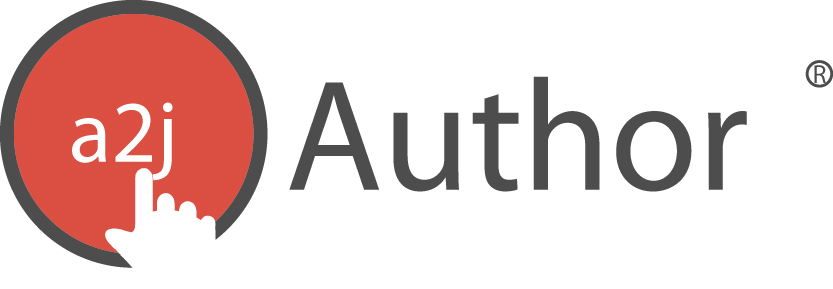Questions are the heart of an A2J Guided Interview®. It is in each Question that end users are asked for information and provided with directions, definitions, and links to external resources. A Question is represented to the author in four ways. First, they can view the Question’s name or title in the Pages Tab located on the left toolbar. The Pages Tab displays all the questions in the Guided Interview under the step in which those questions are asked. The listed questions are also collapsible under each step for easier viewing. Second, authors can view the Question’s name or title in the Map Tab, also located on the left toolbar. The third way authors can view a Question is by selecting, or double-clicking, a Question from the Question List in the Pages Tab or Map Tab. Doing so reveals the Question Design Window for the selected Question. It is in the Question Design window that detailed construction of the Question, including its text, fields, buttons, advanced conditions, and various help features, takes place. Finally, authors can view a Question in Preview Mode. The Preview Mode allows authors to view the Question as the end-user would see it. It also allows for troubleshooting and testing.
This chapter is intended to provide authors with a guide to the Pages Tab, including the Question List and Question Design Window feature, where authors will spend the majority of their time authoring an A2J Guided Interview®. For more information on viewing Questions in the Map Tab, see the section below entitled, “Map.” For more on viewing Questions under the Preview Mode, see the chapter entitled “Preview Mode.”