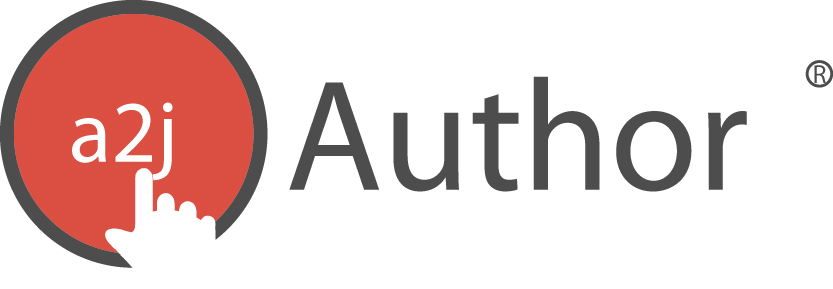After reviewing this chapter you’ll be well on your way to authoring.
Getting started in A2J Author® is easy! This first section of this chapter, entitled Creating Guided Interviews, provides a bird’s eye view of the entire process of interview creation, from accessing the authoring tool to uploading the completed interview to the LawHelp Interactive (LHI) Server. The process is demonstrated using a flow chart. The second section of this chapter, entitled Navigating A2J Author®, will familiarize you with the startup screen and main menu of the software.
Creating A2J Guided Interviews
Creating A2J Guided Interviews® can be simple – just follow these steps.
Navigating A2J Author®
A roadmap is never complete without signs and landmarks. Thus, this section will walk you through the components of the initial “Interviews” screen and the main menu. A “map” of the navigation buttons in the main menu, which serves as a visual table of contents, is also included.
The “Interviews” Screen and Icons
The Interviews screen (Figure 12) includes two options in the center of the screen: “Create a new interview” and “Edit one of my interviews”. The Interviews screen also includes a few not-so-obvious features, including, the “HELP” button which links to the A2J Author® Community Website, and the “SETTINGS” button.
The “Create a new interview” and “Edit one of my interview” sections are located in the center of the screen. They provide you the ability to either open a new interview which includes four starter questions, or browse the list to select a previously saved A2J Guided Interview®.
Figure 12: Features of the Interview Screen
The A2J logo ( ) in the top left-hand corner of the screen and the word ‘Help” (
) in the top right-hand corner of the screen are icons. The version number of the A2J Author® software you are operating is available underneath the A2J logo. The Help button, when selected, will direct you to the Interviews Help page on the A2J Author® Community Website located at www.a2jauthor.org (Figure 13).
Figure 13: The Interviews Help page for the A2J Author® Community Website (www.a2jauthor.org ).
Uploading A2J Guided Interviews Created in A2J Author 4.0 for Conversion
A2J Guided Interviews created in A2J Author 4.0 and earlier need to be uploaded into the new A2J Author 5.0 authoring system in order to convert them into A2J Author 5.0 Guided Interviews. This is necessary to take advantage of the new authoring system and to make them mobile enabled. Eventually all Guided Interviews on the national server, LHI, will have to be updated in order to accommodate the upgraded A2J Viewer 5.0.
The Main Menu
A2J Author® has a “main menu” which exists in most screens of the software. This consists of twelve navigation buttons: “About,” “Variables,” “Steps,” “Pages,” “Map,” “Files,” “All Logic,” “All Text,” “Preview,” “Report,” “Publish,” and “Interviews” (Figure 14). Each of these buttons opens up a “tab” or “screen” in the software. With the exception of the “Preview” button, each button opens up a corresponding “tab” or “screen” in the same frame (e.g., the Interview Button opens the Interview Tab.) Selecting the “Preview” button, on the other hand, opens up the Preview Mode which features a preview of the interview as the end-user would view it and preview mode features which facilitate troubleshooting.
Below, is a visual “map” of the main menu buttons (Figure 15), including a brief description of each tab or screen and the A2J Authoring Guide chapter under which you can find more detailed information.
Figure 14: Navigation buttons of the main menu.
Figure 15: Visual “map” of the main menu.
Auto Save
A2J Author 5.0 automatically saves your work for you within an A2J Guided Interview. Your work will be automatically saved every five minutes. It also saves when you click back into the “Interviews” tab.
We have programmed in the ability to recover a limited number of previous versions of your A2J Guided Interview for you. To recover an earlier version of your A2J Guided Interviews, please email webmaster@a2jauthor.org.