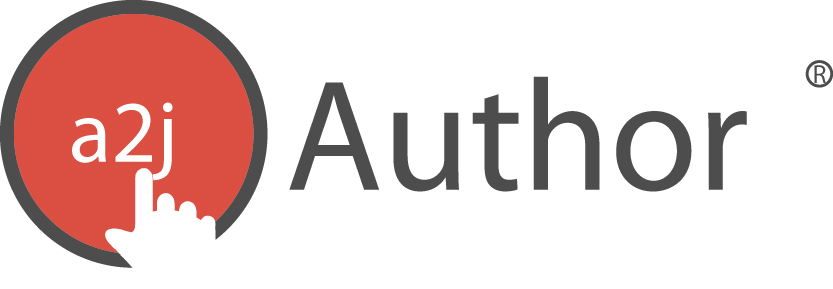Reports of A2J Guided Interviews® are available in two formats: Full Report and Transcript Report. To create a report, first select the “Report” navigation button to arrive at the Report tab where you will find a “Full Report” button and a “Transcript Report” button. Either report type can be viewed and, ultimately, printed by selecting the button for the desired report (Figure 152).
Figure 152: Report Tab options include a Full Report and a Transcript Report.
Upon selecting either the “Full Report” or “Transcript Report” buttons, the corresponding report is populated in another tab of the internet browser for viewing. The report can be saved by copying the text ([Ctrl]+A and [Ctrl]+C) and pasting it ([Ctrl]+V) into a text editor. It can also be saved by using the browser’s save feature. It is accessed by right clicking into the report and clicking “Save As”. A description of the features and purposes of each report type is found below.
Full Report
A Full Report can be used for troubleshooting a Guide Interview or peer review. A Full Report includes the following elements:
-
the metadata recorded under the Interview Tab (Figure 153);
Figure 153: Interview metadata section of a Full Report.
-
a complete list of the variables (Figure 154);
Figure 154: Variables List in a Full Report.
-
a list of the Guided Interview’s Steps (Figure 155); and,
Figure 155: Steps List in a Full Report
-
the details of each Question (Figure 156).
Figure 156: Sample format of Question in a Full Report.
There are built in anchor tags (links) to allow the author to move quickly from the top of the Full Report to other sections of the Full Report. There are tags for the Variables List, the Starting and Ending Questions, individual Steps, and Popups. By clicking on these tags, the author is taken to that specific section of the Full Report. Anchor tags are identified in the Full Report by outlines and emboldened boxes (Figure 157).
Figure 157: Anchor tags circled in red.
Transcript Report
A Transcript Report is a slimmed down version of the Full Report, only including the relevant text of the Guided Interview for purposes of spell checking and recording audio clips. Of course, like the Full Report, it may also be used for peer review of the text of the Guided Interview. A short sample of its format is pictured below (Figure 158).
Figure 158: Sample format of a Script for Audio.